-
[NextJS] 튜토리얼 챕터 14 - 접근성 향상Web 2024. 6. 5. 22:34
들어가기 전에
이 글은 Next.js - Chapter 14 : Improving Accessibility 강의를 번역한 글입니다.
접근성 향상
이전 챕터에서, 404 에러를 포함하여 에러를 처리하여 대체 UI를 보여주는 방법을 배웠습니다. 하지만 아직도 폼(form) 유효성 검사 관련하여 남은 퍼즐 조각에 대해 이야기 할 게 남아있습니다. 이제 Server Action을 통한 서버사이드 유효성 검사를 하는 방법과
useFormState훅을 통해 에러를 보여주는 방법을 배울겁니다. -- 접근성을 고려하면서이번 챕터에서...
여기 우리가 다룰 주제들이 있습니다.
eslint-plugin-jsx-a11y를 통한 Next.js에서 접근성을 구현하는 좋은 방법- 서버 사이드 폼(form) 유효성 검사를 하는 방법
- 리액트
useFormState훅을 사용해 폼(form) 에러를 다루고 방법 유저들에게 보여주는 방법.
접근성이란 무엇인가요?
접근성이란 장애가 있는 사람까지 포함하여 모두가 사용할 수 있도록 웹을 디자인하고 구현하는 것을 말합니다. 이것에 대해선 다양한 영역을 아우르는 많은 주제가 있습니다. 키워드 이동, 시맨틱 HTML(Semantic HTML), 이미지, 색상, 비디오 등 말이죠.
이 강의에서는 접근성에 대해 자세히 다루지는 않을테지만, Next.js에서 가능한 접근성 관련 기능과 우리 어플리케이션의 접근성을 향상시킬 일반적인 방법들에 대해 이야기 해보겠습니다.
접근성에 대해 더 배우고 싶다면 web.dev의 Learn Accessibility를 추천합니다.
Next.js에서 ESLint 접근성 플러그인 사용하기
기본적으로, Next.js는 접근성 이슈를 위해
eslint-plugin-jsx-a11y플러그인을 포함하고 있습니다. 예를 들어 이 플러그인은alt문구 없이 이미지를 사용하거나aria-*와role요소를 부적절하게 사용하는 등 이러한 접근성 관련 이슈에 경고를 줍니다.이제 어떻게 동작하는지 봅시다!
package.json파일에next lint를 스크립트에 추가하세요./package.json
"scripts": { "build": "next build", "dev": "next dev", "seed": "node -r dotenv/config ./scripts/seed.js", "start": "next start", "lint": "next lint" },그리고
npm run lint를 터미널에서 실행하세요!Terminal
npm run lint그럼 다음과 같은 메시지가 보일겁니다.
Terminal
✔ No ESLint warnings or errors그러나 만약
alt없는 이미지가 있었다면 어떻게 되었을까요? 한번 알아봅시다!/app/ui/invoices/table.tsx로 가서,Image의altprop을 지우세요. 에디터의 검색기능을 이용하면 빠르게 찾을 수 있습니다./app/ui/invoices/table.tsx
<Image src={invoice.image_url} className="rounded-full" width={28} height={28} alt={`${invoice.name}'s profile picture`} // Delete this line />다시
npm run lint를 실행해봅시다. 그러면 다음과 같은 에러를 확인할 수 있습니다.Terminal
./app/ui/invoices/table.tsx 45:25 Warning: Image elements must have an alt prop, either with meaningful text, or an empty string for decorative images. jsx-a11y/alt-textnext lint는 빌드 과정의 일부에도 포함되어 동작하기 때문에, 만약 Vercel에 어플리케이션을 배포하려했다면, 빌드 로그에 이 경고가 나타났을겁니다. 그래서 접근성 이슈를 위해lint를 로컬에서 돌려 배포하기 전에 알아낼 수 있습니다.폼(form) 접근성 향상
폼(form)의 접근성 향상을 위해 우리가 이미 해놓은 3가지가 있습니다.
- 시맨틱 HTML(Semantic HTML):
<div>대신 시맨틱 요소(<input>,<option>등)을 사용합니다. 이것은 폼(form)을 이해하기 쉽게 만들어, 보조기술(AT)이 입력 요소를 찾고, 적절한 문맥적 정보를 유저에게 줄 수 있도록 합니다. - 라벨링:
<label>과htmlFor를 요소를 추가하여, 각 폼(form) 필드에 설명하는 텍스트 라벨을 갖게 합니다. 이것은 문맥을 제공하고 유저가 라벨을 클릭하여 해당하는 인풋 필드에 포커스를 할 수 있도록 하여 이용성을 증대시킴으로서 보조기술(AT)의 도움을 향상시킵니다. - 포커스 윤곽선: 필드에 초점이 맞춰졌을때, 윤곽선이 나타나도록 적절히 스타일링 합니다. 이것은 페이지의 활성화된 요소를 시각적으로 가리킴으로서 키보드와 스크린 리더가 유저에게 폼에서의 현재 위치를 알려줌으로서 접근성에 중요한 역할을 합니다.
tab을 눌러 확인할 수 있습니다.
이러한 방법들은 더 많은 유저들이 우리의 폼(form)에 접근 가능하게 만드는 좋은 기초가 됩니다. 그러나 그것들은 폼(form)유효성 검사나 에러를 알려주진 않습니다.
폼(form) 유효성검사
http://localhost:3000/dashboard/invoices/create에 가보세요, 그리고 빈 폼(form)을 제출해보세요. 어떤일이 일어나나요?
에러를 얻습니다! 이것은 Server Action에 빈 폼(form)을 보냈기 때문입니다. 우리는 클라이언트나 서버에서 폼(form) 유효성 검사를 통해 이것을 막을 수 있습니다.
클라이언트 사이드 유효성 검사
클라이언트 사이드에서 폼(form)의 유효성을 검사 할 다양한 방법이 있습니다.
가장 간단한 방법은 폼(form) 안에<input>과<select>요소에required속성을 추가하여 브라우저에서 제공하는 폼 유효성 검사 방식을 사용하는 것 입니다.예를들어
/app/ui/invoices/create-form.tsx
<input id="amount" name="amount" type="number" placeholder="Enter USD amount" className="peer block w-full rounded-md border border-gray-200 py-2 pl-10 text-sm outline-2 placeholder:text-gray-500" required />다시 폼(form) 제출을 해보세요. 만약 빈 값으로 폼(form)을 제출하려 했다면 브라우저창의 경고 메시지를 볼 것입니다.
몇몇 AT들은 브라우저 유효성 검사를 지원 하므로 이런 방식은 일반적으로 괜찮습니다.
클라이언트 사이드 유효성 검사의 대안은 서버 사이드 유효성 검사입니다. 다음 부분부터 어떻게 서버 사이드 유효성 검사를 구현할건지 알아볼 겁니다. 지금은
required속성을 지우세요.서버 사이드 유효성 검사
유효성 검사를 서버에서 함으로서
- 데이터베이스에 넣기 전에 데이터가 올바른 형태를 갖췄는지 확인할 수 있습니다.
- 악의적인 유저가 클라이언트 사이드 유효성 검사를 우회하는 것의 위험을 줄일 수 있습니다.
- 어떤게
유효한데이터인지 확인할 단일 진실 공급원을 갖게 됩니다.
create-form.tsx컴퍼넌트 내에,react-dom으로부터useFormState훅을 불러(import)오세요.useFormState는 훅이기 때문에, 해당 폼(form)을"use client"선언을 통해 클라이언트 컴퍼넌트로 바꿔야 합니다./app/ui/invoices/create-form.tsx
'use client'; // ... import { useFormState } from 'react-dom';폼(Form) 컴퍼넌트 내에,
useFormState훅은:- 두개의 인자를 받습니다:
(action, initialState) - 두개의 값을 리턴합니다:
[state, dispatch]- 폼(form) 상태와, dispatch 함수입니다. (useReducer)와 비슷합니다.
createInvoice액션을 인자로서useFormState에 넣으세요. 그리고<form action={}>속성 안에 dispatch를 넣어 호출하세요./app/ui/invoices/create-form.tsx
// ... import { useFormState } from 'react-dom'; export default function Form({ customers }: { customers: CustomerField[] }) { const [state, dispatch] = useFormState(createInvoice, initialState); return <form action={dispatch}>...</form>; }초기상태(initialState)는 우리가 정의하는 무엇이든 될 수 있습니다. 이번 경우에는message와errors키를 갖고 있는 빈 오브젝트를 생성할 겁니다./app/ui/invoices/create-form.tsx
// ... import { useFormState } from 'react-dom'; export default function Form({ customers }: { customers: CustomerField[] }) { const initialState = { message: null, errors: {} }; const [state, dispatch] = useFormState(createInvoice, initialState); return <form action={dispatch}>...</form>; }처음에는 좀 혼란스러워 보일 수 있습니다, 그러나 우리가 Server Action을 업데이트 한다면 더 이해가 될 겁니다.
action.ts파일 내에, 폼(form) 유효성 검사를 위해 Zod를 사용할 수 있습니다.FormSchema를 다음과 같이 업데이트 하세요./app/lib/action.ts
const FormSchema = z.object({ id: z.string(), customerId: z.string({ invalid_type_error: 'Please select a customer.', }), amount: z.coerce .number() .gt(0, { message: 'Please enter an amount greater than $0.' }), status: z.enum(['pending', 'paid'], { invalid_type_error: 'Please select an invoice status.', }), date: z.string(), });customerId-string값이 오길 예상하는 고객 ID 필드가 비어있다면 Zod는 에러를 던집니다. 유저에게 고객을 선택하라는 친근한 메시지를 추가합니다.amount- 우리가amount를string에서number로 형 변환 하고 있으므로, 빈 문자열이 온다면 기본적으로 0으로 세팅합니다. Zod에.gt()함수를 통해 0보다 큰 값이 와야 한다고 선언합니다.status-status필드가 "pending" 이거나 "paid" 상태이길 예상하고 있습니다. 따라서 해당 값이 비어있다면 Zod는 에러를 던집니다. 유저에게 상태를 선택하라는 메시지를 추가합니다.
다음으로,
createInvoice액션을 두 파라미터를 받도록 업데이트 하세요./app/lib/actions.ts
// This is temporary until @types/react-dom is updated export type State = { errors?: { customerId?: string[]; amount?: string[]; status?: string[]; }; message?: string | null; }; export async function createInvoice(prevState: State, formData: FormData) { // ... }formData- 전과 같습니다.prevState-useFormState훅으로부터 전달되는 state를 갖고 있습니다. 이 예제에서는 액션에서 해당 값을 사용하지 않을겁니다만, 필요한 prop입니다.
그다음, Zod의
parse()함수를safeParse()로 바꿉니다./app/lib/actions.ts
export async function createInvoice(prevState: State, formData: FormData) { // Validate form fields using Zod const validatedFields = CreateInvoice.safeParse({ customerId: formData.get('customerId'), amount: formData.get('amount'), status: formData.get('status'), }); // ... }safeParse()는success나error필드를 담고있는 객체를 반환합니다. 이것은 내부에try/catch구문을 추가하는 것 없이 유효성 검사를 좀 더 우아하게(gracefully) 다루는데 도움을 줄겁니다.데이터베이스에 정보를 보내기 전에, 조건에 맞게 폼(form) 필드들이 유효성 검사가 잘 이루어졌는지 확인합니다.
/app/lib/actions.ts
export async function createInvoice(prevState: State, formData: FormData) { // Validate form fields using Zod const validatedFields = CreateInvoice.safeParse({ customerId: formData.get('customerId'), amount: formData.get('amount'), status: formData.get('status'), }); // If form validation fails, return errors early. Otherwise, continue. if (!validatedFields.success) { return { errors: validatedFields.error.flatten().fieldErrors, message: 'Missing Fields. Failed to Create Invoice.', }; } // ... }만약
validateFields가 성공적이지 않다면, Zod 오류메시지와 함께 함수를 초기에 반환합니다.Tip: validateFields를 console.log로 출력하게 만든다음, 빈 폼을 보내 어떠한 형태인지 확인해보세요.
마침내, 폼(form) 유효성 검사를 try/catch 구문 밖에서 별개로 하고 있습니다. 어떠한 데이터베이스 에러를 다루기 위한 특정한 에러 메시지도 반환할 수 있습니다. 최종 코드는 다음과 같을겁니다.
/app/lib/actions.ts
export async function createInvoice(prevState: State, formData: FormData) { // Validate form using Zod const validatedFields = CreateInvoice.safeParse({ customerId: formData.get('customerId'), amount: formData.get('amount'), status: formData.get('status'), }); // If form validation fails, return errors early. Otherwise, continue. if (!validatedFields.success) { return { errors: validatedFields.error.flatten().fieldErrors, message: 'Missing Fields. Failed to Create Invoice.', }; } // Prepare data for insertion into the database const { customerId, amount, status } = validatedFields.data; const amountInCents = amount * 100; const date = new Date().toISOString().split('T')[0]; // Insert data into the database try { await sql` INSERT INTO invoices (customer_id, amount, status, date) VALUES (${customerId}, ${amountInCents}, ${status}, ${date}) `; } catch (error) { // If a database error occurs, return a more specific error. return { message: 'Database Error: Failed to Create Invoice.', }; } // Revalidate the cache for the invoices page and redirect the user. revalidatePath('/dashboard/invoices'); redirect('/dashboard/invoices'); }훌륭합니다, 이제 우리 폼(form) 컴퍼넌트에서 에러를 보여줘 봅시다.
create-form.tsx컴퍼넌트로 돌아가 폼의state를 사용해 에러를 만들어 봅시다.각 에러를 위한 조건 연산자(tenary operator)를 추가하세요. 예를들어 고객 필드 다음에 다음과 같이 추가할 수 있습니다.
/app/ui/invoices/create-form.tsx
<form action={dispatch}> <div className="rounded-md bg-gray-50 p-4 md:p-6"> {/* Customer Name */} <div className="mb-4"> <label htmlFor="customer" className="mb-2 block text-sm font-medium"> Choose customer </label> <div className="relative"> <select id="customer" name="customerId" className="peer block w-full rounded-md border border-gray-200 py-2 pl-10 text-sm outline-2 placeholder:text-gray-500" defaultValue="" aria-describedby="customer-error" > <option value="" disabled> Select a customer </option> {customers.map((name) => ( <option key={name.id} value={name.id}> {name.name} </option> ))} </select> <UserCircleIcon className="pointer-events-none absolute left-3 top-1/2 h-[18px] w-[18px] -translate-y-1/2 text-gray-500" /> </div> <div id="customer-error" aria-live="polite" aria-atomic="true"> {state.errors?.customerId && state.errors.customerId.map((error: string) => ( <p className="mt-2 text-sm text-red-500" key={error}> {error} </p> ))} </div> </div> // ... </div> </form>Tip:
console.log로 컴퍼넌트 내에state를 출력하고, 모든게 잘 연결 되었는지 확인하세요. 우리의 폼(form)이 클라이언트 컴퍼넌트이므로 브라우저의 개발 툴에서 로그를 확인하세요.위의 코드에서, 우리는 다음과 같은 aria 레이블을 추가하고 있습니다.
aria-describedby="customer-error": 이것은select요소와 에러 메시지 컨테이너 간의 관계를 설정합니다. 이것은id="customer-error"를 가진 컨테이너가select요소를 설명한다고 가르킵니다. 스크린리더는 유저가select박스와 상호작용할때 그들에게 에러를 알리기 위해 이 설명을 읽을겁니다.id="customer-error":id요소는selectinput에 에러 메시지를 갖고 있는 HTML 엘리먼트를 고유하게 구분합니다. 이것은 관계를 구축하기 위해aria-describedby에 필수적입니다.aria-live="polite":div내에 에러가 업데이트 되었을때 스크린 리더가 정중하게 유저에게 알려야 합니다. 컨텐츠가 바뀌었을때(예를들어, 유저가 에러를 고쳤을 경우), 스크린리더는 유저를 방해하지 않기 위해 유저가 액션을 하지 않는 상태일때에만 이러한 변화를 알립니다.
실습해보기: aria 라벨들 추가하기
위의 예제를 참고하여, 남은 폼(form) 필드들에 에러를 추가하세요. 어떤 필드라도 값이 안 채워져 있으면, 폼(form)의 하단에 메시지를 보여야 합니다. UI는 다음과 같습니다
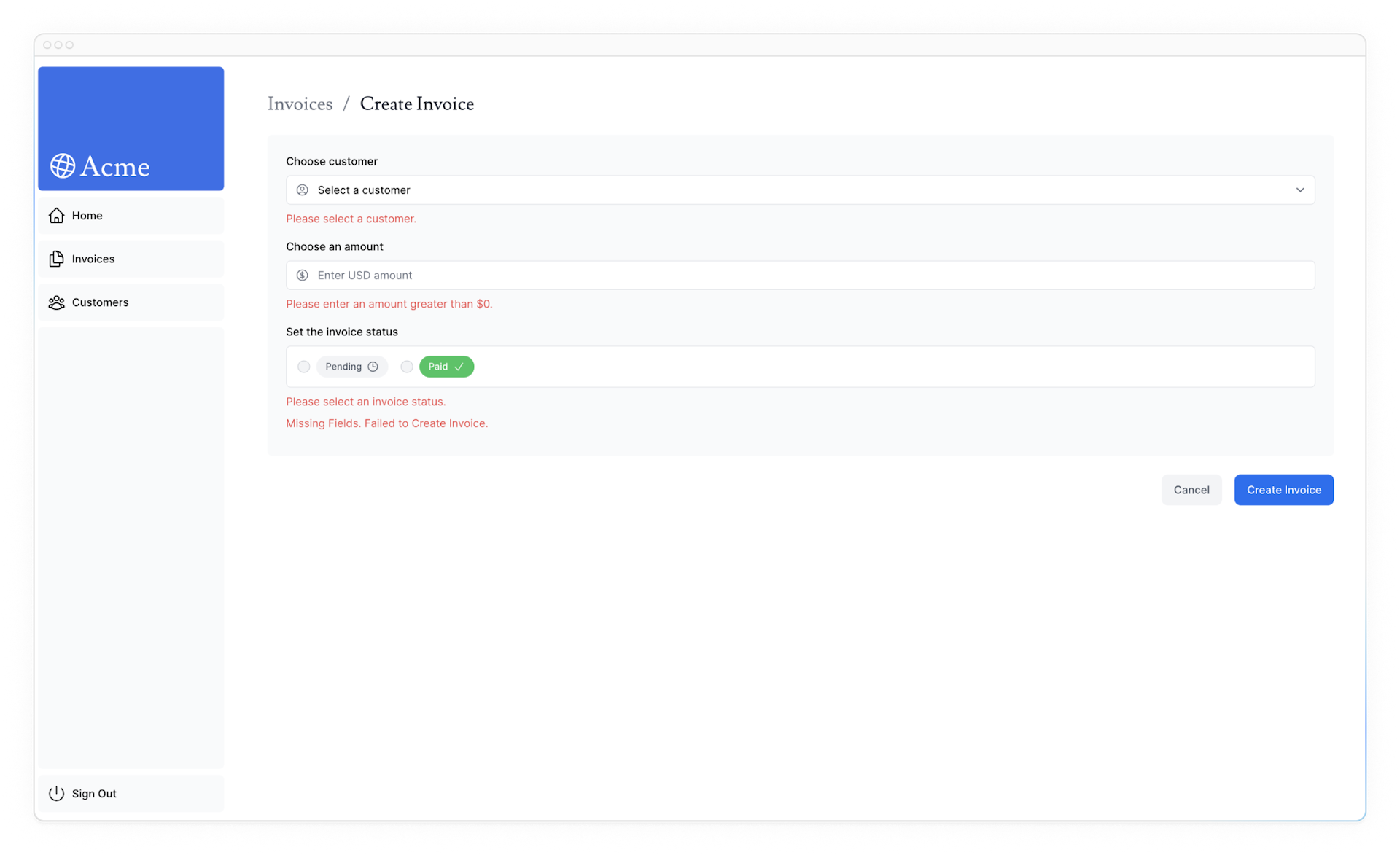
준비가 되면,
npm run lint를 실행해서 aria 라벨들을 바르게 사용하는지 확인하세요.만약 더 도전적인걸 원한다면, 이번 챕터에서 배운걸 활용하여
edit-form.tsx컴퍼넌트에 폼(form) 유효성 검사를 추가하세요다음의 과정이 필요합니다.
useFormState를edit-form.tsx컴퍼넌트에 추가하세요.- Zod의 유효성 검사를 다루기 위해
updateInvoice액션을 수정하세요 - 컴퍼넌트 내에 에러를 보여주세요. 그리고 접근성 향상을 위해 aria 라벨들을 추가하세요.
준비가 되면, 아래 버튼을 눌러 해답을 확인하세요.
Edit Invoice Form:
/app/ui/invoices/edit-form.tsx
export default function EditInvoiceForm({ invoice, customers, }: { invoice: InvoiceForm; customers: CustomerField[]; }) { const initialState = { message: null, errors: {} }; const updateInvoiceWithId = updateInvoice.bind(null, invoice.id); const [state, dispatch] = useFormState(updateInvoiceWithId, initialState); return <form action={dispatch}>...</form>; }Server Action:
/app/lib/actions.ts
export async function updateInvoice( id: string, prevState: State, formData: FormData, ) { const validatedFields = UpdateInvoice.safeParse({ customerId: formData.get('customerId'), amount: formData.get('amount'), status: formData.get('status'), }); if (!validatedFields.success) { return { errors: validatedFields.error.flatten().fieldErrors, message: 'Missing Fields. Failed to Update Invoice.', }; } const { customerId, amount, status } = validatedFields.data; const amountInCents = amount * 100; try { await sql` UPDATE invoices SET customer_id = ${customerId}, amount = ${amountInCents}, status = ${status} WHERE id = ${id} `; } catch (error) { return { message: 'Database Error: Failed to Update Invoice.' }; } revalidatePath('/dashboard/invoices'); redirect('/dashboard/invoices'); }챕터 14를 완료했습니다.
리액트 폼(form) Status와 서버사이드 유효성 검사를 통해 접근성을 향상시키는 방법을 배웠습니다.
Ref
'Web' 카테고리의 다른 글
[NextJS] 튜토리얼 챕터 16 - 메타데이터 추가하기 (0) 2024.06.07 [NextJS] 튜토리얼 챕터 15 - 인증 추가하기 (2) 2024.06.07 [NextJS] 튜토리얼 챕터 13 - 에러 핸들링 (0) 2024.06.01 웹 개발 용어사전 (0) 2024.06.01 [NextJS] 튜토리얼 챕터 12 - 데이터 변형(Mutating) (0) 2024.06.01